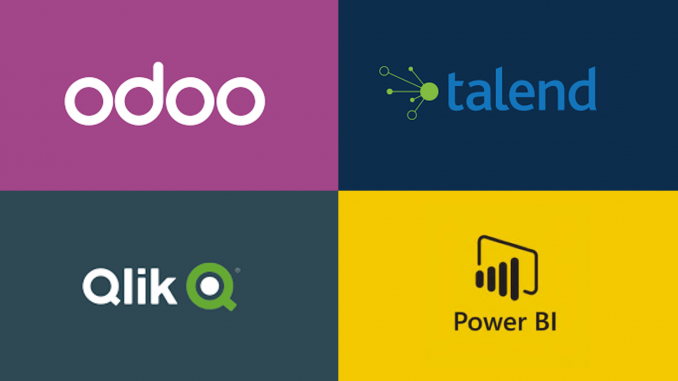
This post series is an attempt to create a simple Odoo dashboard in Qlik Sense and Power BI using Talend as an ETL tool. To begin with, I will not use any advanced feature of either Power BI or Qlik sense to understand how easy it can be for general end users to create a dashboard from scratch with less effort.
Both Qlik Sense and Power BI gives users an ability to connect to PostgreSQL which is the backend of Odoo. However, I believe that the data model must be separated from any analytics platform for the following reasons
- Gives flexibility to switch between multiple analytics platform with not much of rework, thus making your data model platform agnostic.
- Lets end users not worry about most of the base tables but rather focus on logical entities. This is critical for self-service to take off in an enterprise setting
Scope of the dashboard
The scope for the first dashboard is the Point of Sales app of Odoo.
As a store manager i want to get the following metric information from the apps
- Total Sales in USD
- Number of orders
- Average Sales per Order
- Number of actual items sold
- Total Discounts
As a store manager i want to know the peak hours of the store and the performance of the product category
Approach
- Create some dummy transactions in Odoo PoS
- Extract data from the PoS Tables of Odoo using Talend
- Provide output in the form of flat files
- Build same dashboard in parallel using Qlik Sense Desktop and Power BI Desktop
- Load data from flat files to the analytics platforms
Softwares Used
Create transactions in Odoo PoS
Once you install the Odoo version 12, you can straight away create sales transactions as the installation comes with some default products.
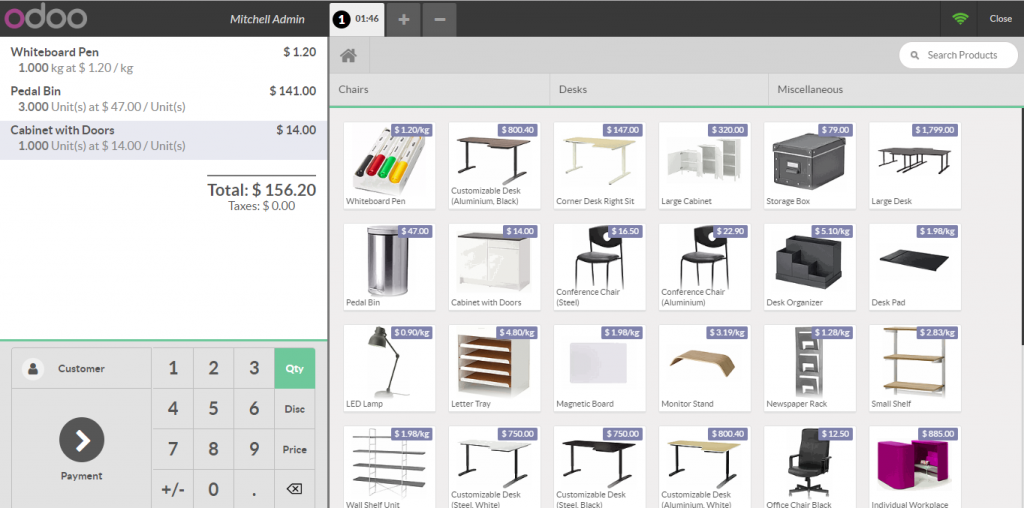
Create transactions at regular intervals so that the transactions are spread across the business hours to give some reality to the transactions. You can continue creating the Talend job and create transactions in parallel. Once few transactions are created, we can start building the Talend job.
See, Extract Odoo Pos Data using Talend post for talend job details

Leave a Reply